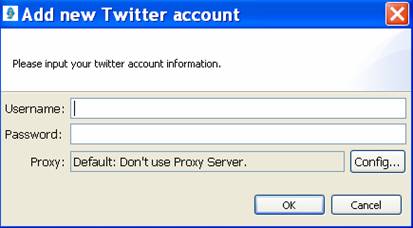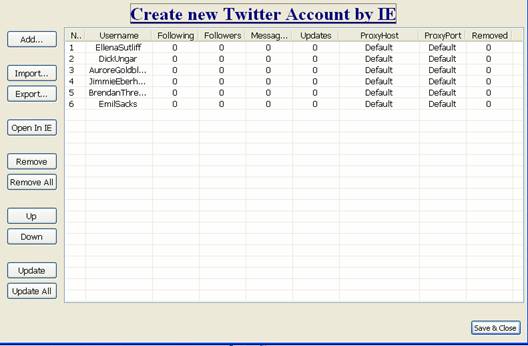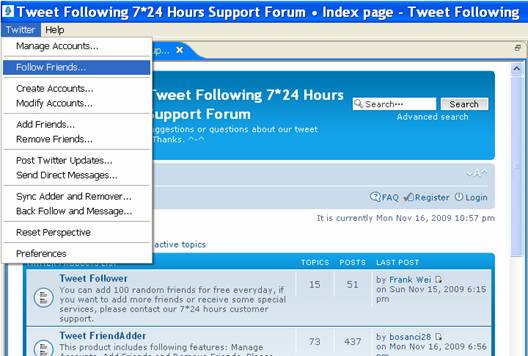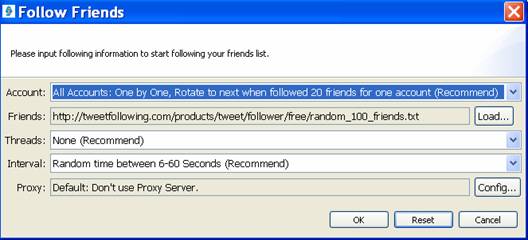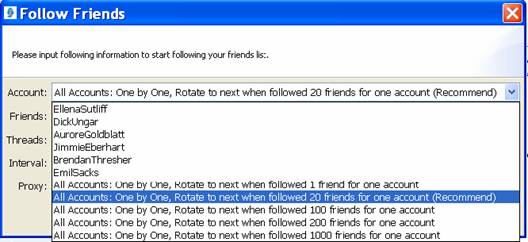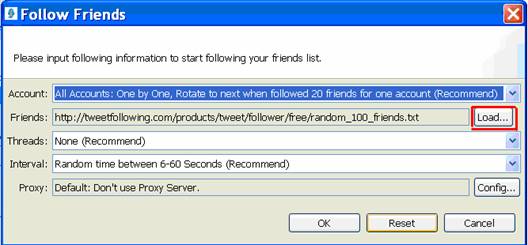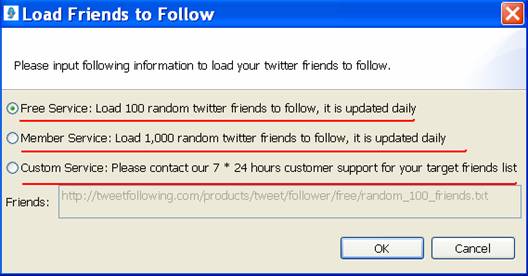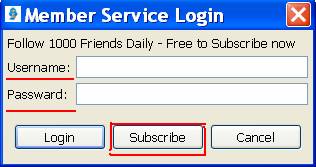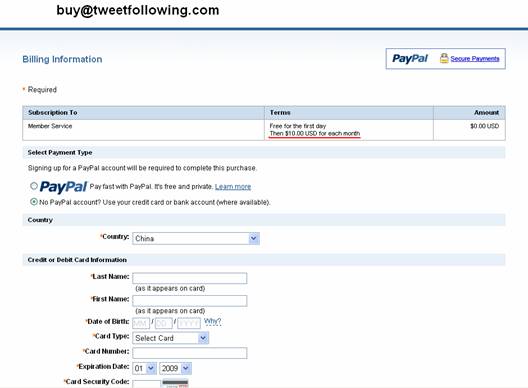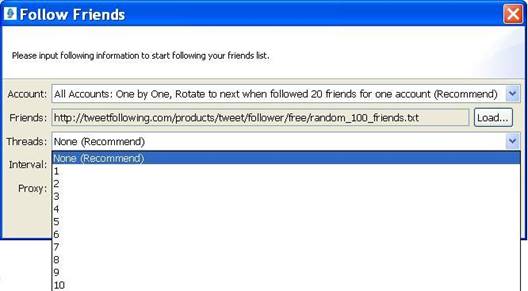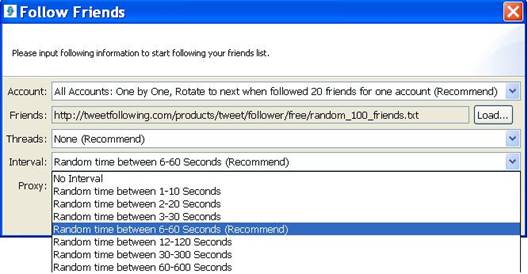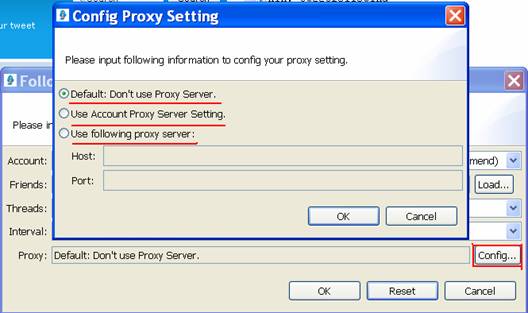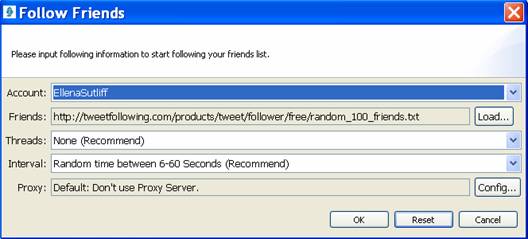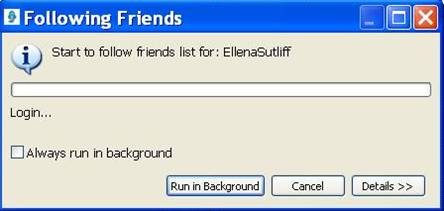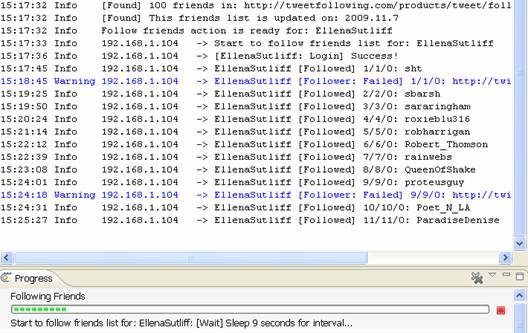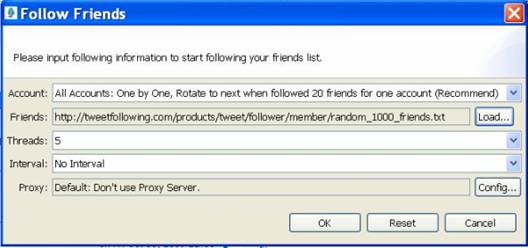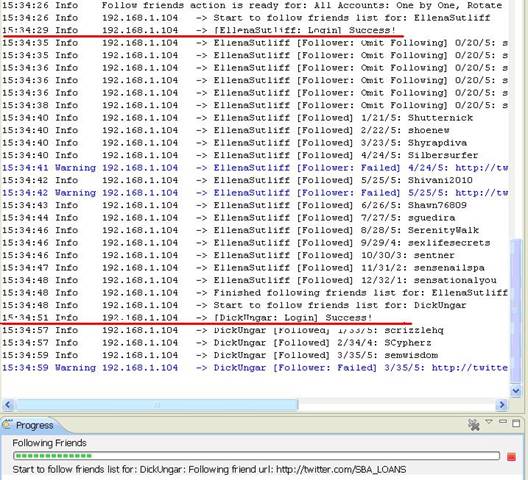Follow Friends in Tweet Following 1.0.0
Help /Twitter /Features /Follow Friends /
|
Follow Friends Feature Detail Video
The "Follow Friends" feature is used to add friends for your twitter accounts, it is included in every one of our products, there are three options in this feature. You can add random friends or high targeted friends with them in your demand.
The first step is to add one or multiple twitter accounts into the "Manage Accounts" dialog box, so that you can add friends to your accounts. Open "Manage Accounts", click "Add" button and then follow the steps below:
Then your accounts will be listed in this box as follows:
After adding accounts into the "Manage Accounts" dialog box, you can go back to follow friends now. Close the box first. Find the main menu and go to "Follow Friends" feature as follows:
When you click "Follow Friends" menu, there will be a new dialog box shown like this:
In the "Account" section, there are several options for you to choose as follows:
Now we come to the main menu in this dialog box-- "Friends".
Then there will be a new dialog box when you click "Load" button, as you can see below:
It will ask you to input your username and password, this is the username and password of this service, not your ID&SN, if you are not our member yet, click "Subscribe" and you will get to the register page as follows:
Just register to be one of our members, after you have registered to be a member of this service, please input your username and password so that you can enjoy this service.
If you select the recommended interval, it will stop at a random time between 6 and 60 seconds after adding a friend. Sometimes it may stops 35 seconds, sometimes it maybe 10 seconds, it is a random pause between 6 and 60 seconds. If you don't want to run too fast, you can select any interval. If you choose multiple threads, then the interval will not work.
Usually we don't use proxy server, choose the first option and click "OK" button to go on. Of course you can use the accounts' proxy server setting, or a valid proxy server, just input it in the host and port fields. Now take an account for example to follow 100 free friends with no thread and recommended interval. Don't use proxy server, the settings are as follows:
Click "OK" and run this feature, run in background or not.
On the right side is the adding status in the console:
It stops at a random time between 6 and 60 seconds after adding one friend. And you see the exact adding status about how many friends it has added and who those friends are, and so on: You can click the red button to stop if you want to.
Let's have a look at how it works when following friends for all accounts with the "Member Service". Use the following parameters to follow 100 random friends as follows:
It will rotate to next account after following friends for one account, as you can see above. After following friends, you can update your accounts to get the newest data. |