Send Direct Messages Feature Detail Video
The "Send Direct Messages" helps you send messages to your follower more easily and keep your accounts active. You can promote your products by sending messages to your friends, once they go to your website, there is big chance to make traffic. Follow me and see how to use the "Send Direct Messages" feature.
Add accounts into the "Manage Accounts" box
As we mentioned before, you should add your accounts into the "Manage Accounts" dialog box first, otherwise you can't run the feature.: Open the "Manage Accounts" dialog box, add or import some accounts into this box by the "Add" or "Import" function as follows:
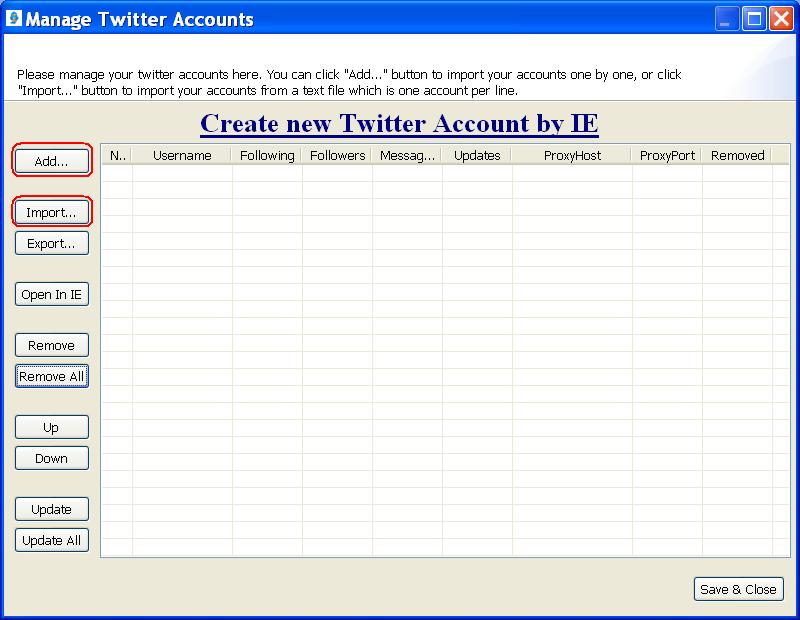
And you accounts will be listed in the box like this:
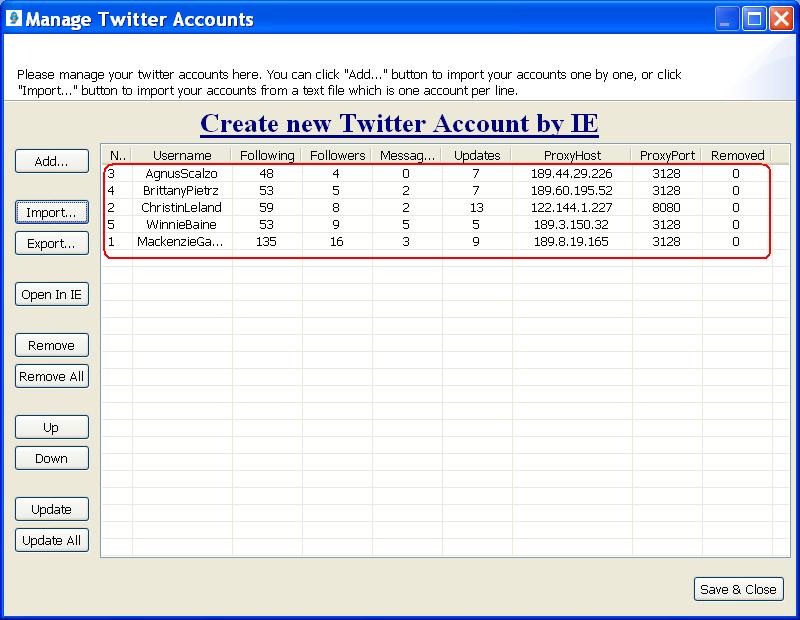
Notice: If there is no follower in any one of your accounts, or your accounts are newly created, then you can not send direct messages, as there is no friend to be found by our software.
Send Direct Messages Parameter
After you have added your accounts into the "Manage Accounts" dialog box, now you can go to "Send Direct Messages" feature. Click "Twitter" menu and find the "Send Direct Messages" feature as follows:
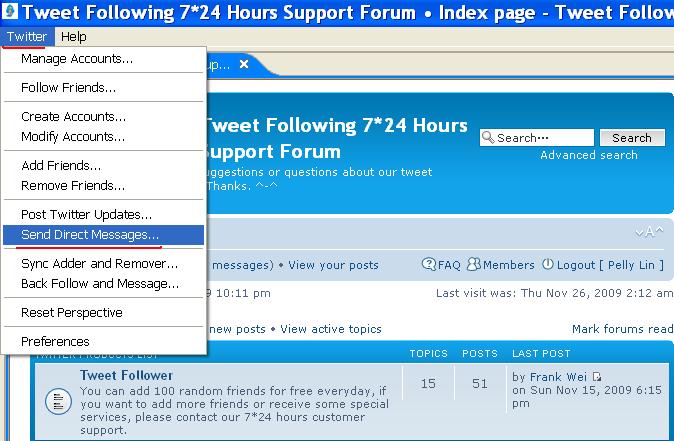
When you click "Send Direct Messages", there will be a new dialog box shows the parameter for sending messages as follows:
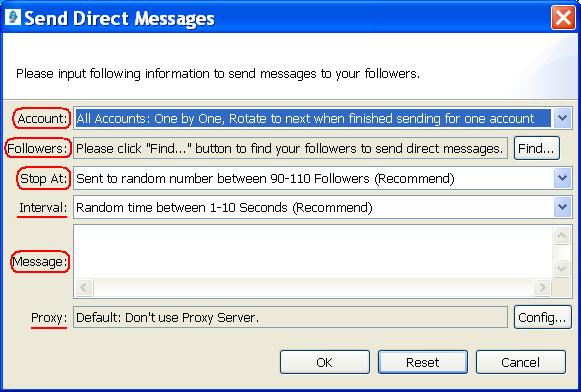
You need to choose which account to send messages for, and friends to send messages to, number of friends, input the content of message, select interval and proxy.
Let's introduce from "Account", open this down-pull menu, it's like this:
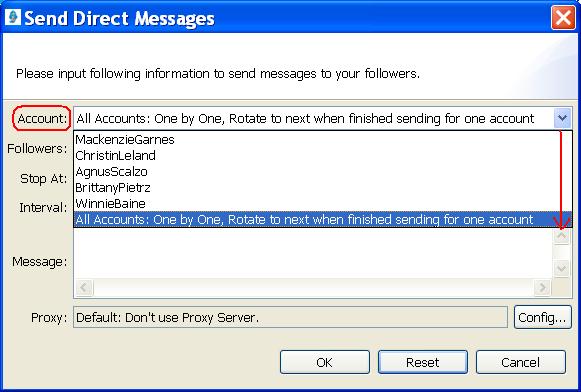
You can choose any one of your accounts or all accounts to send messages. If you choose all accounts, it will rotate to next account when finish sending for one account.
The "Followers" section is the one of the most important things. Click "Find" button and you will see it's like this:
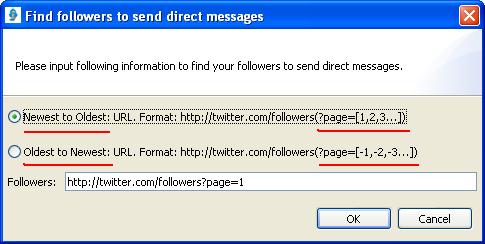
As you can see from above, you can send messages to your followers from "Newest to Oldest" or from "Oldest to Newest". The direction between the two options is opposite.
But if you select from "Old to Newest" it will take more time than from "Newest to Oldest". Because the software searches friends from page=1, page=2бн. Until down to the last page, then starts to send messages to the followers on the last page, that's page=-1, then page=-2, and so on.
"Stop at" means how many followers you want to send messages to for each account, click the down-pull menu and there are several options shows like this:
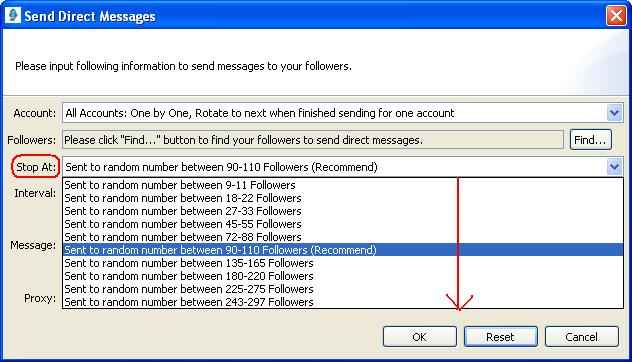
It's recommended to send messages to a random number between 90-110 followers. You can send at most about 300 messages to your followers for each account per day.
"Interval" is used to control the sending speed, if you don't want to send messages to fast, then you can select any one of the interval from below:
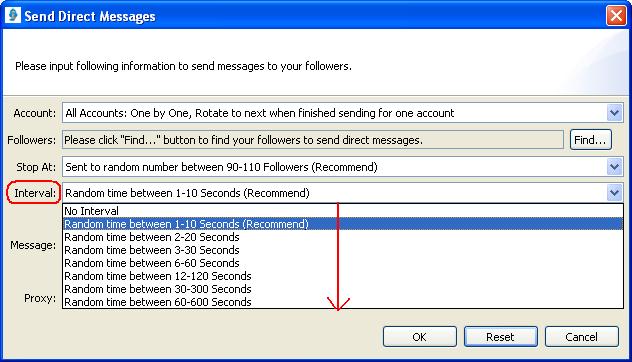
If you choose the recommended interval, then it will stop at a random time between 1 and 10 seconds after sending one message to one follower. No interval will run at the highest speed. But we recommend that don't send messages to fast, it will make your accounts dangerous.
Then comes to the "Message" box, input your message here within 140 characters. If you write more than 140 characters, click "OK" and it will show you this:
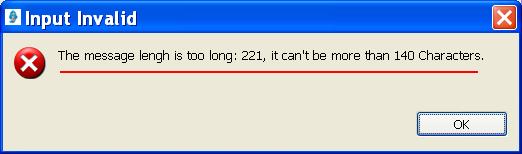
The last section is about "Proxy", when you send message, click "Config" button and you will see three options:
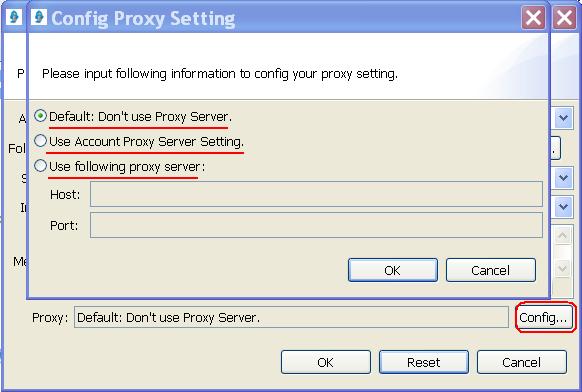
The first option is "Don't use Proxy Server", it means sending messages with your own IP. The second option means sending messages with each account's proxy server, if you select all accounts, it can't show each account's proxy, but if you select any one account, then the proxy server will be shown as follows:
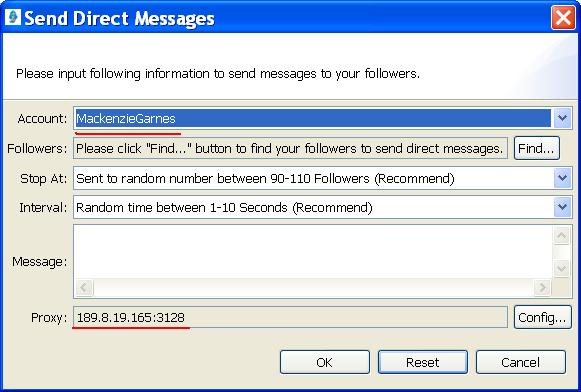
Send direct messages to only one account
Let's take the first account in the "Manage Accounts" dialog box as an example and send messages to its followers. Select this account, send message from newest to oldest, stop at random number 9-11 followers, recommended interval between 1 and 10 seconds. Input the message in the box within 140 characters, use account's proxy server. The parameter is as follows:
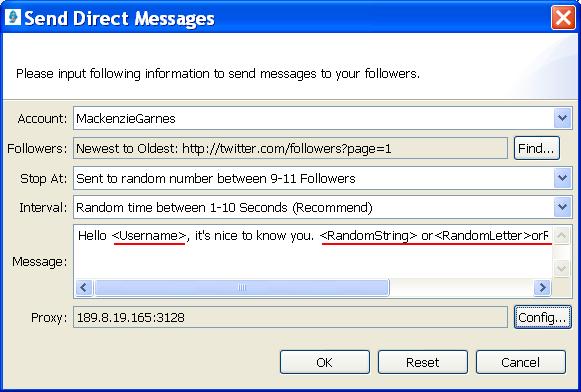
Insert field of "Username", or or or , the will become your followers name, the random field will become some numbers and letters, making your messages more different so that the twitter.com won't think you are sending spams. Finally click "OK" and wait for the result. The information in the console shows like this:
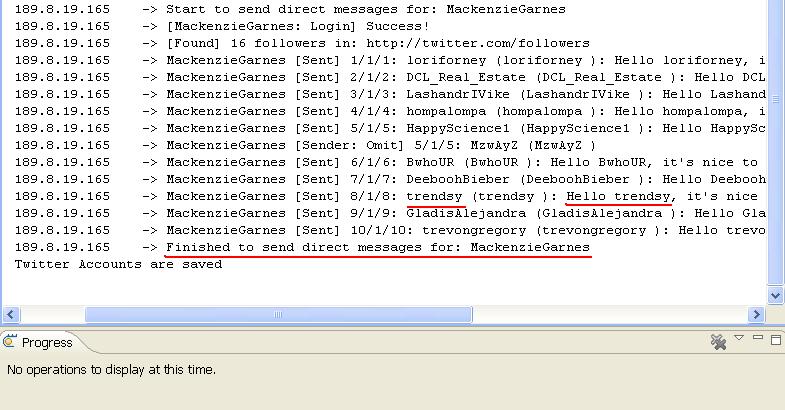
You may see that the has become your follower's username, and the random field is behind the message.
We can check the result on the website, open the account's homepage by IE, login this account and check the messages, in the "sent" section it shows those friends have received your messages. It means we sent direct messages successfully just now:
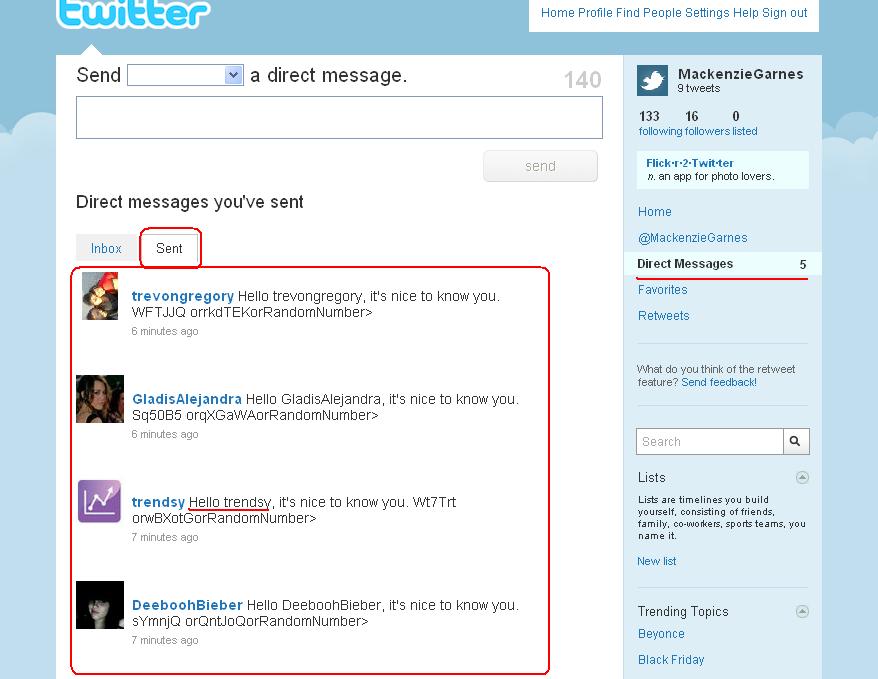
Send direct messages for all accounts one by one
This time we send messages for all accounts, followers from oldest to newest, stop at random number between 9 and 11, no interval, don't use proxy server. The parameter is below:
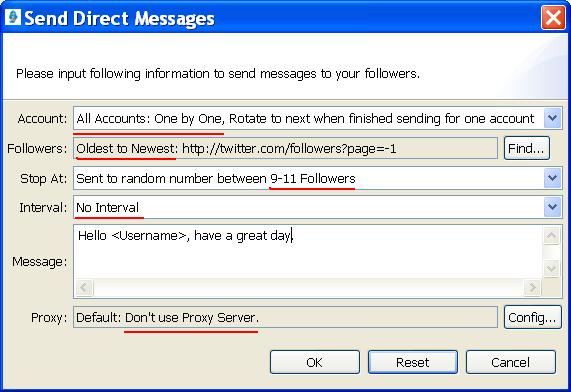
All parameter prepared, click "OK' and let it run.
Notice
If your account has only 6 followers and you choose "Stop at" random number between 9 and 11, then in the console it still shows: "Found 5 followers" just like the example as follows:

You can change the page number in "Follower" section. Since the twitter.com only allows you to send about 300 direct messages, the page number is very convenient for you to send messages do different. For example, your account has 1500 followers, and today you send message to 300 of them from newest to oldest, it's 15 pages, tomorrow you can send to another 300 followers from page=16, the program will search friends from page=1, until page=16, then start to send messages to your friends from page=16, and so on.
|