TIP: "How to use Import and Export feature"
Help /Twitter /Tips /Import and Export /
Sometimes you want to add different targeted friends for different group accounts, but also want to run "All accounts, one by one.." with different keywords or follow different account's followers for each group. By using "Import" and "Export" function, you can achieve your purpose
(1) The steps are as follows:
- Click main menu Twitter"-->Select "Manage Accounts";
- Select some accounts-->Click "Export"-->Select any one of text file format(not include the Username. text)-->Name the text file;
- Click "Remove" to remove these accounts which have been saved;
- Do the same steps for the other groups to save the accounts' information;
- Click "Import"-->Select the same test file format to find the file-->Click "Open";
- Select "Add Friends" or other features to run for this group;
- Do the same steps to add friends for other groups.";
(2) Set an example to show you how to manage your accounts by groups.
There are twelve accounts listed in the Manage box as follows. Divide these accounts into three groups: "book group", "laptop group", and "cellphone group".
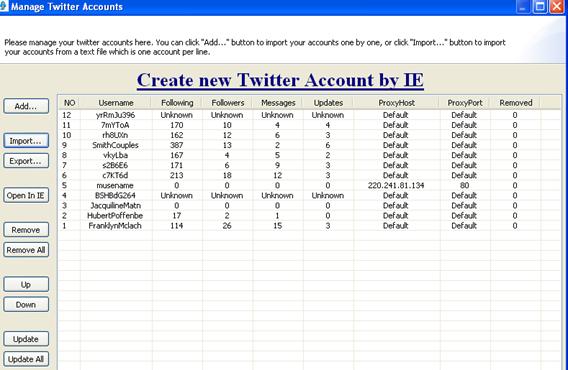
- Select four accounts-->Click "Export"-->select any one of text file format (not include the Username. text) -->Name the text file. Click "Remove" to remove these accounts which have been saved. Click "Remove" button to remove the four accounts
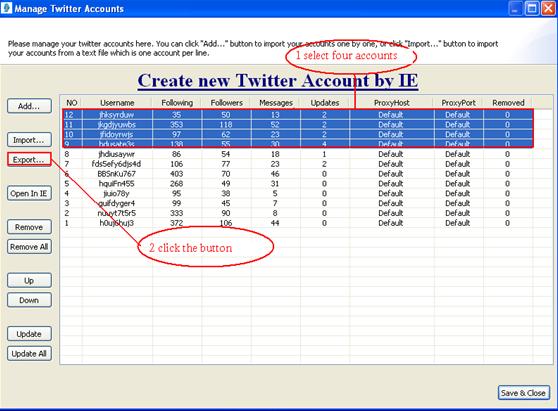
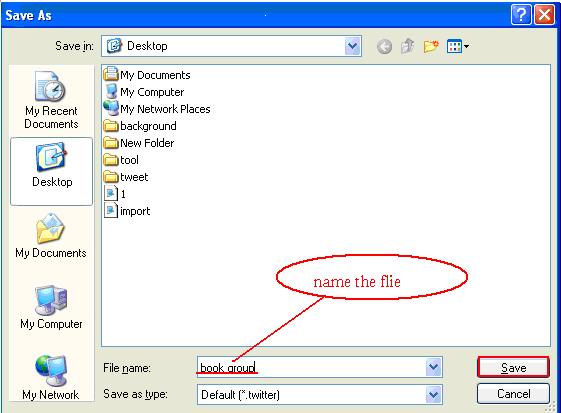
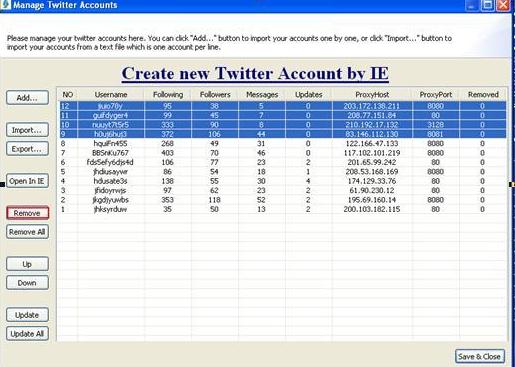
- Then there are eight accounts left in the Manage box. Divide them into another two groups: "laptop group" and "cellphone group". Do the same steps as the last options.
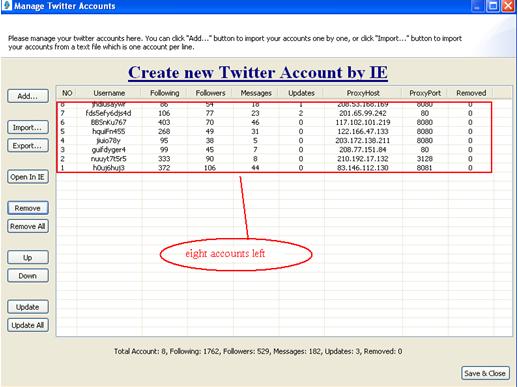
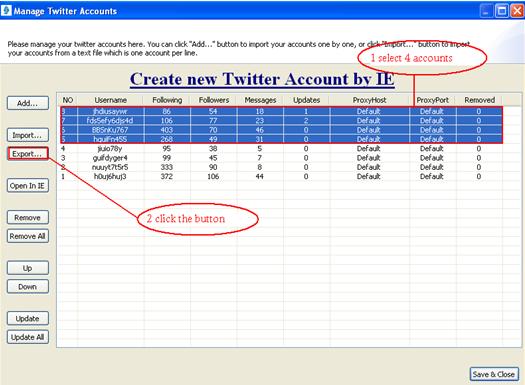
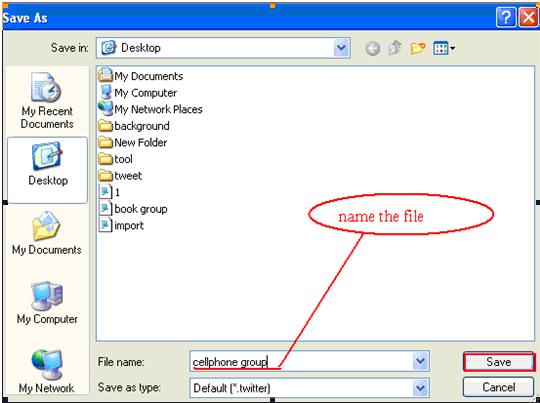
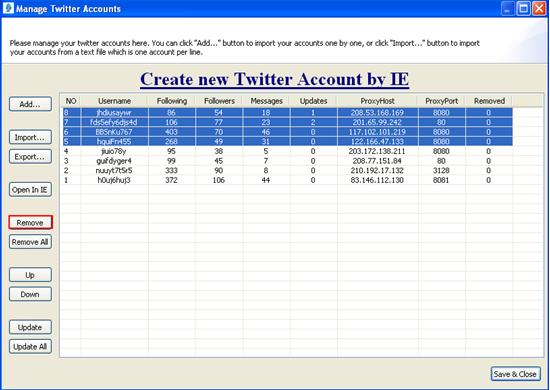
- The rest of accounts are divided into laptop group. Click the "Export" button, named the laptop group and save it.
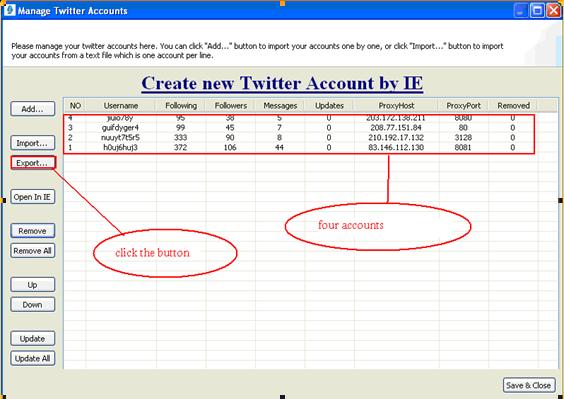
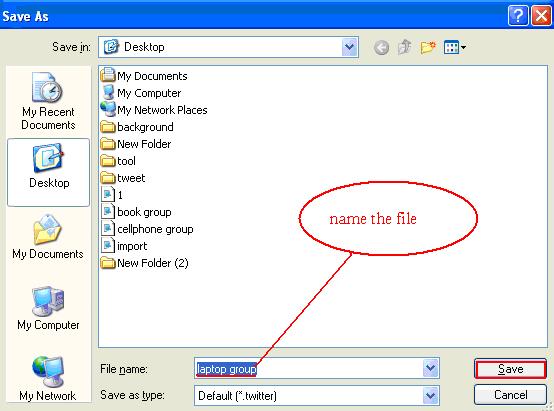
- Click "Remove All" button, now here is no account left in the "Manage Accounts" dialog. Select one group to add friends.
- Click "Import" button, select the same text file format to find the account text file as follows
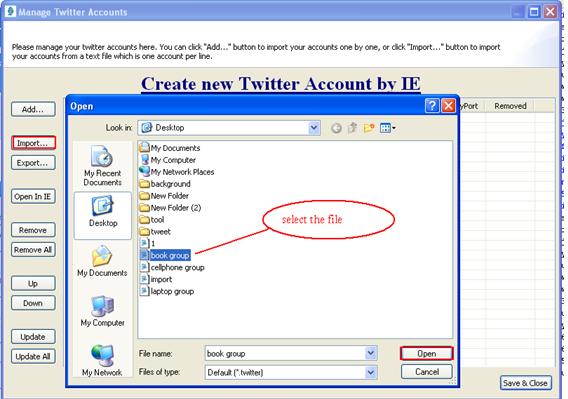
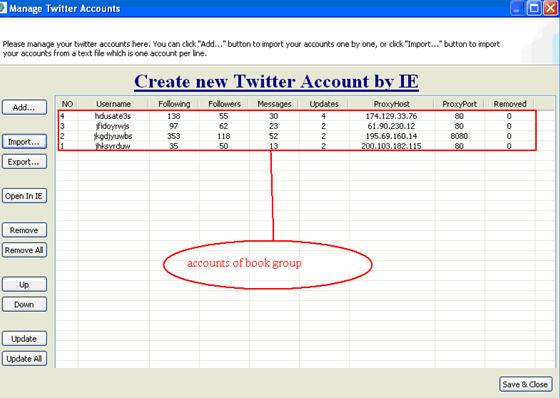
- Click "Twitter"-->Select "Add Friends"-->Select all the parameters which you would like to use-->Click "OK" to add friends for the first group as follows
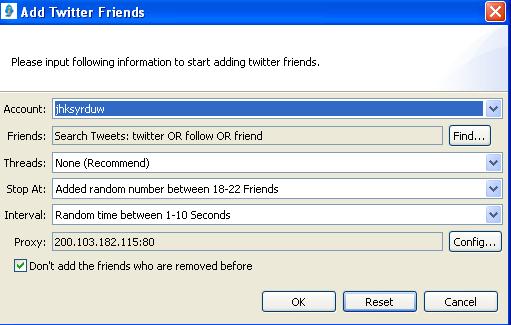
- Click "Remove All" to remove these list of accounts, then do the same steps to add friends for another group
|